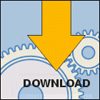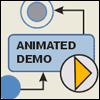Samples Usage Guidelines |
Samples overview
Basic samples are provided as a separate feature com.evelopers.unimod.samples. As a result you can always track current samples version using an update site. Samples provided by third party developers would be assembled as plug-ins in other features. So these third party samples may have license that differs from the basic UniMod license.
Samples download
To download and install samples feature do following steps:
- Start Eclipse;
- Select menu item “Help » Software Updates » Find and Install...”;
- Choose option “Search for new features to install”;
- Select Update Site as for UniMod plug-in (Quick start) and press “Finish” button;
- Select “UniMod Samples” feature and press “Next” button;
- Read license agreement, choose option “I accept the terms in the license agreement” (if you accept) and press “Next” button;
- Press “Finish” button;
- Press “Install” button;
- Restart workbench with pressing “Yes” button.
Samples import into workspace
To play with a sample you need to import the sample into workspace. The most simple way to do it is to use import wizard.
- Select menu item “File » Import...”;
- Select “External plug-ins and Fragments” import source and press “Next” button;
- Choose option “Select from all plug-ins and fragments found at the specified location”, choose option “Projects with source folders” and press “Next” button;
- Select plug-in with the sample you want, say “com.evelopers.unimod.sample.messengersa” and “Add” button. After that press “Finish” button.